Allow Access to Fitze
When you select Fitze Steps Tracker as your Step Source, a pop-up requesting access to following permissions appears –
- Physical activity permissions
- Disable Battery optimisation
Please ensure you Allow access to Fitze, as shown in the screen below.
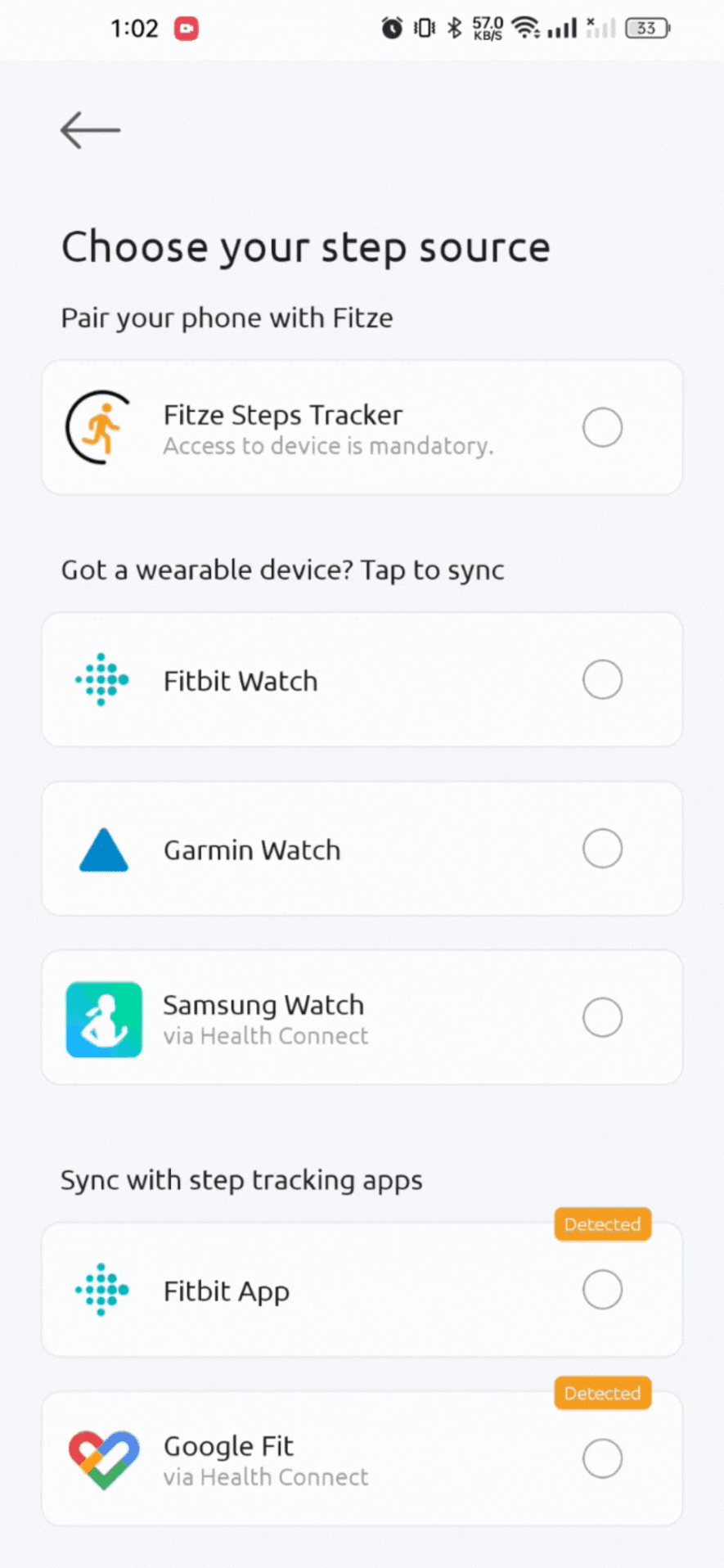
Troubleshoot
You may be seeing a banner on the home page that says ‘Steps not syncing?’ Tap on Retry.
You will be taken requested to allow Fitze permissions to the following –
- Physical activity permissions
- Disable Battery optimisation
Once all permissions have been provided, your steps will start syncing.
Connected successfully!
Once all the permissions have been granted, you’re all set! Your steps should start syncing immediately.
If you are still not able to sync your steps, kindly contact support via chat.